One of the many tools available to engage people during your church services is screen presentations. Studies have shown how visual presentations impact what we experience, recall, and share with others. And this is true in the church, too. Your worship service and presentation has a powerful effect on your church attendees and you want to make sure that this impact is positive.
With a vast array of worship software options, how do you know which one to use? Based on years of talking with churches, we believe there are five factors that should play into your decision (and as a note, each church will approach each of these differently):
Price
Churches know that they have to be good stewards of their resources. They have congregants who have given to the church and trust their leadership to make wise decisions around how that money is spent. The last thing a church wants to do is waste money. We recommend looking at the entire picture when purchasing and see if there are additional costs involved. For instance, when comparing software, look at what is included with the standard purchase. Do you need to purchase add-on modules, extra activations, Bibles, or other pieces to make the software do what you want? And don’t forget about the hardware involved. Do you have a computer that can run your software solution? This is one of the most common mistakes that churches make when it comes to purchasing presentation software. Make sure you find a solution that matches what you have (or are capable of purchasing if you need to spend additional money).
Stability
You are going to spend your limited time building your presentations and the last thing you need is for them to crash. You want a Worship Presentation Software that is solid and stable so that you don’t lose any of your hard work. Additionally, you want software that, in those rare cases when you do have an issue, auto-saves your work.
Usability
Your software should have the features you need and match your expectations. If you have a lot of experience and knowledge on the Mac platform and you choose a Mac Church Presentation Software, that software should match your expectations and experience of other software on the Mac platform. If a program has lots of features but it doesn’t make sense, then it is lacking in usability and you will become very frustrated trying to learn a different system than you are used to. Additionally, you want software that has features that focus on the church. Having tools that make building and presenting scripts easy for your service is critical. Dragging and dropping or Importing songs, video files, sermon notes, song lyrics, Bible verses and more and displaying them on the “big screen” shouldn’t require a professional. Find a system that simplifies the task.
Easy to learn and train
As mentioned earlier, you don’t have a lot of time to learn your Worship Software. In our experience, we see most churches using only 30-40% of what their Worship Software can do. Most of the time, this is not because they don’t need the other features, but instead haven’t had the time to learn everything they can do with the software. Your software should be fairly simple to sit down and learn and share with others on your team. Additionally, you want to make sure you have extensive training materials in various forms to help yourself and your team. These could be in the form of written user guides, training videos, webinars, guided live training, and more.
Help when you need it
You can have the best software in the world that matches all of the above four points, but if you don’t have the support you need, when you feel lost and frustrated when something goes wrong (or at least not like you expect). Having easy access to your Worship Software’s support team (phone, email, social media, etc.) as well as to a community of users (forums, Facebook, etc.) that are willing to help can make all the difference. Make sure you understand what your software includes.
In conclusion
We believe these are the core questions you should ask when choosing the right Church Presentation Software for your church. They also guide how we plan, develop, improve, and even sell MediaShout. We invite you to learn more about us and to try MediaShout yourself for free for 30 days.



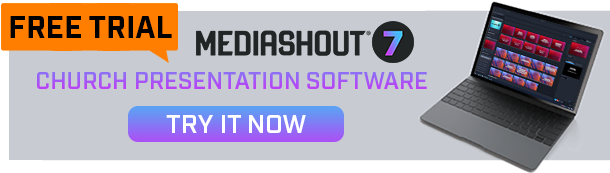


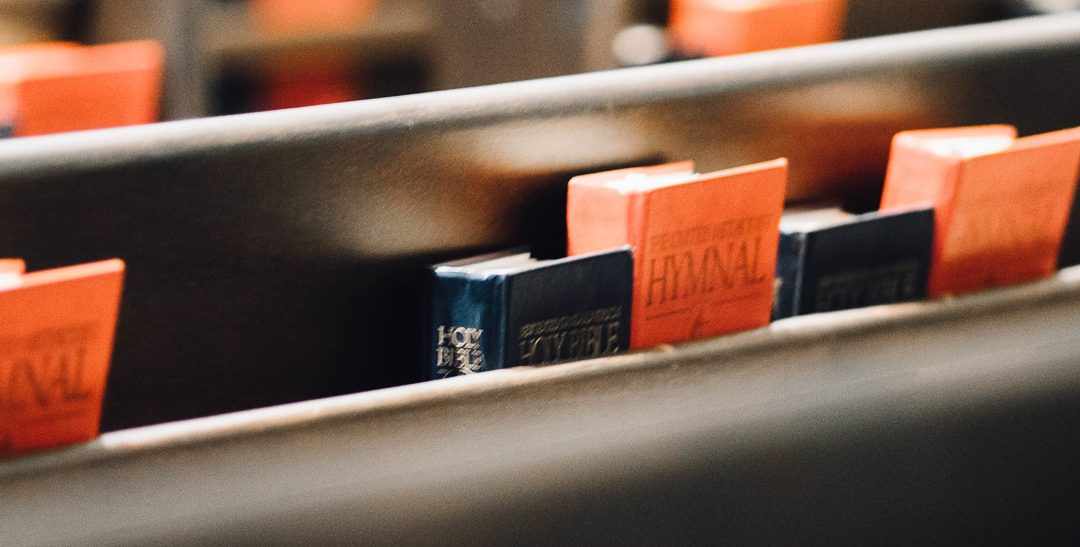


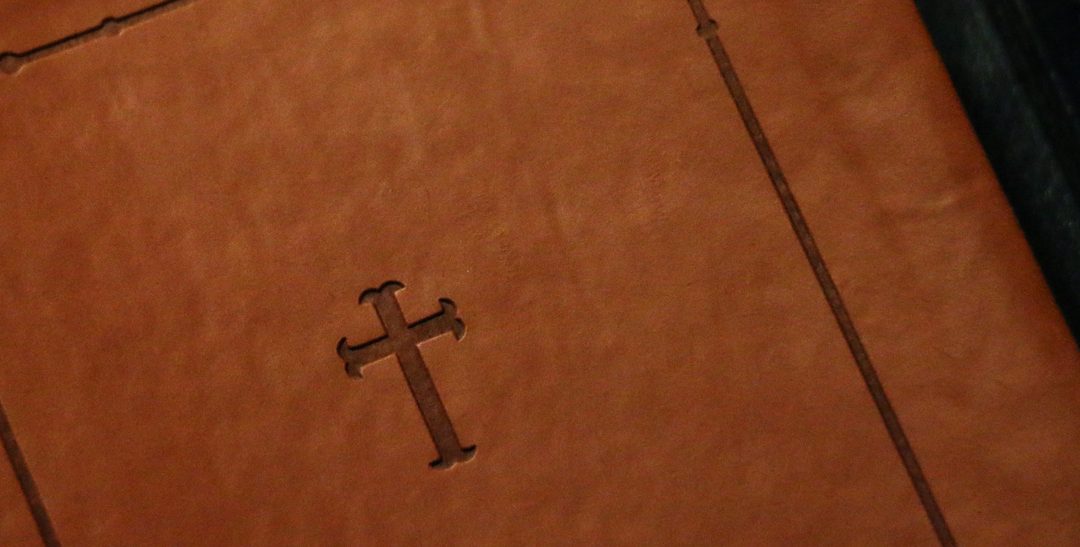

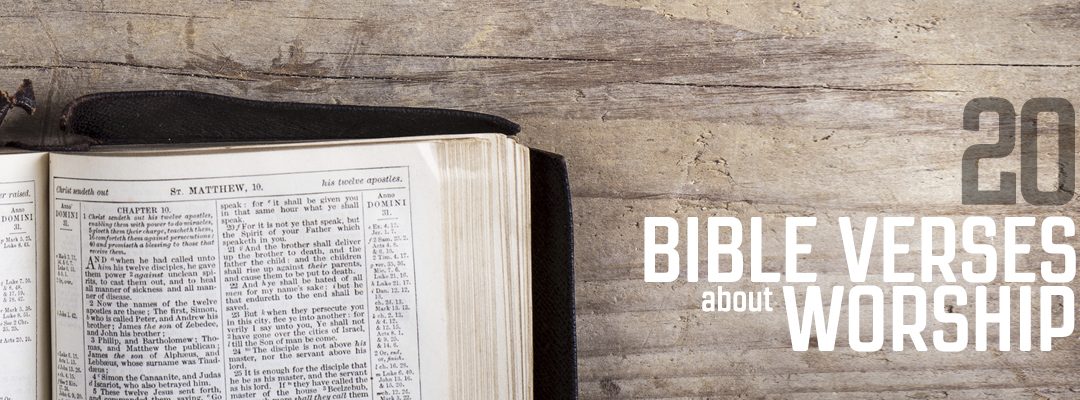

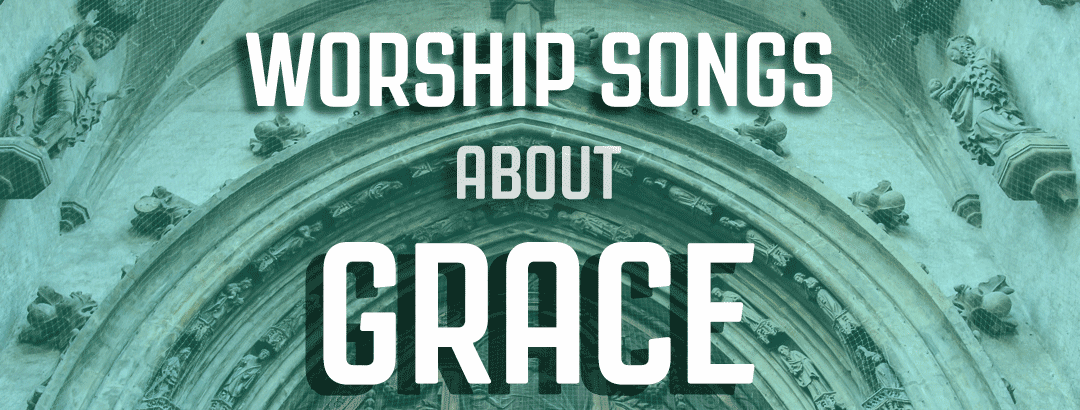

I am comparing media shout 6 to proclaim…Does Media Shout 6 allow you to record your sermons? Also, does it have any compatibility to Itune music library. We sing off of a lot of tracks and most of the music is on a cd, we want to copy it into a music library to make it easier to access. Does it Media shout 6 allow for you to create a music library by copying/ripping the cd into to your system? Are there already templates created for visual media as proclaim has?
Hey Lucette,
Thanks for writing on our post. Proclaim is a great tool as well for churches. There are some differences between us and them, including the cost (Proclaim is monthly where MediaShout is a one-time purchase). As for features, MediaShout does not do a sermon record (we find that many users don’t have the hardware or connectivity to do audio recording on their computers). Because of the resources that MediaShout uses and Audio Recording uses, we don’t recommend doing them on the same machine. Instead, we recommend a simple MP3/WAV recorder that plugs directly into your audio console. It is very easy to use and gives you your files right from there.
As for iTunes, we do integrate with iTunes inside MediaShout (and our latest build actually improves upon that). You can access any playlists you have built in iTunes and play them directly in MediaShout. You can also create your own playlists of your own MP3 or WAV files within MediaShout. We don’t do the copying/ripping from CDs (we recommend iTunes or Windows Media Player for that).
Finally, on Templates, we have a number of templates included that setup font, size, style, background, and more automatically for you for Lyrics, Bible Cues, Liturgies, Text, and more.
If you have additional questions, feel free to email us support {at} mediashout {dot} com and we would be happy to help. Be blessed!
While reading through review comments, I noticed that someone mentioned not being able to integrate PPT presentations into Media Shout 6. Does this mean that we can’t import and convert PPT slides into MS6 as well? Please advise. Thank you.
Hey Jim,
MediaShout does more with PowerPoint integration than any other program. Like most programs, we can Import your PowerPoint file (without the need to have PowerPoint installed), which flattens and converts your file to individual JPEGs inside MediaShout. In this case, you lose animations and transitions built in PowerPoint. However, we also allow you to Insert PowerPoint files using PowerPoint in the background to keep your animations and transitions. The Import function does require PowerPoint to have certain components installed to allow us to use it. That’s where many people run into issues (and unfortunately, you can’t force PowerPoint to install the components you need). This article explains more:
https://support.mediashout.com/968278-Why-We-ONLY-Recommend-PowerPoint-2010
Thanks and be blessed!
How do you upgrade from 4.5 version to 6?
Manuel,
Moving from V4.x to V6.x is very easy as they are separate programs. You will want to contact our team to get the right product and best pricing (you can call or email) and we will get you going, including helping you get your lyrics from V4 into V6. Note, we do have special pricing for V4 users until the end of December. Check out this blog post that talks about making the jump:
https://mediashout.com/4-vs-6/
Thanks and be blessed!
We are currently running MS3, How can we upgrade to MS6? We got a new computer system and are having some issues with MS3.
Hey Melessa,
We are happy to help! V3 is over 12 years old and wasn’t designed for any computers using Windows 7 or later. Trying to use V3 on a newer computer can result in some of the issues you are describing. We have some great articles on making the jump from V3 to V6 and why it is important to do so:
https://mediashout.com/upgrading-from-mediashout-3/
https://mediashout.com/3-vs-6/
And don’t worry – we will gladly help you get your V3 lyrics in V6. All you need to do is call our team (888.829.7168) or email us (sales {at} mediashout {dot} com) and we will get you started on moving from V3 to V6.
Thanks and be blessed!
I create my presentations as we move through the sermon. I currently use Media Shout 3.5, and I cannot find a function that allows me to create “on the fly”. I think MediaShout calls it a quick fire. Can the new MediaShout do this?
Kelly – it may be easier to talk through what you do on the phone so that we can give you the best possible solution. If you are creating everything on the fly as the service goes on, let me encourage you to talk with your music leader and pastor and try to get any information you can prior to services. Version 6 does make it easy to create a slide and fire it to the screen and then while that one is playing, edit it to some other text and fire that. It is also very quick to create a Bible verse and fire that to the screen. This is much more difficult in previous versions of MediaShout.
Hi, We have been using Mediashout 3.5 for many years, running on a Windows XP computer. If we purchased Mediashout 6 I believe we would have to upgrade to a Windows 10 PC. Is that correct? Can Vs 3.5 be upgraded to 6 or do we have to start from scratch putting in our current list of music. We are a small church with about 40 members so cost is a consideration. Your comments please.
John – Version 6 runs on Windows 7 or later. We have full Dell computer bundles that have been preconfigured for MediaShout and make it easy for you. As for your lyrics, we do have ways to get that into Version 6. We are happy to help you with that and make sure we get as much transferred as possible. Please contact our support team for help on this. We can also help you get your media (images/videos) over as well. Make sure you check out our article on what’s different between V3.x and Version 6 here: https://mediashout.com/3-vs-6/
Does mediashout allow you to show the hymnal notes of a song as well as the lyrics. That is the number one complaint we have is our members can see the song lyrics but they can’t see the notes that go along with the lyrics.
Thanks!
Jason
Hey Jason!
MediaShout is designed for lyric presentation. However, you can use a third-party source within MediaShout, like Digital Songs and Hymns (http://www.digitalsongsandhymns.com/ – we love working with them on ideas) or Paperless Hymnal (http://www.paperlesshymnal.com/). Both have options for creating slides with musical notation on them. Then you can import them into MediaShout as image files and create your lyric database using these. The great thing is you only have to create it once and then you can save it to your library. Let us know if you have any questions.
I have media shout 6 for a free trial. What is and how do you use a live video cue?
Hey Drake!
Check out this article for info about what Live Video Feed is inside MediaShout:
https://mediashout.com/guide/feeds
Additionally, check out this article for tips on video capture devices we recommend (and have tested with):
https://support.mediashout.com/470903-Capture-Cards
Also, if you have a video switcher, we recommend feeding your camera and computer into that and sending your feed out. Check out this article with some sample setups:
https://support.mediashout.com/405695-How-do-I-hook-up-MediaShout-to-my-video-system
Of course, if you have any specific questions about your setup, please submit a support ticket and we will be happy to help:
https://support.mediashout.com/submit_ticket
Thanks and be blessed!
We currently used Media Shout 6. Do we have the functionality to show a preview screen for the speaker/soloist, etc, that is different from what is seen on the screen by the congregation?
Hey Terry!
You sure do! MediaShout 6 includes a Stage Monitor feature that allows you to essentially have a confidence monitor for those on stage. This output could either mirror the main display or just take the main screen text and place it on a black background to make it easier to read. Additionally, you can customize the text and set up a “next line” text box that shows the people on stage what is coming up next. The only hardware requirement is that your computer needs to be able to have 3 separate video outputs from it that the Operating System sees. Check out these articles on setting up your screens and working with the Stage Editor:
https://support.mediashout.com/808569-Setting-Up-Screens-in-MediaShout-Version-6-Windows–Mac
https://support.mediashout.com/405695-How-do-I-hook-up-MediaShout-to-my-video-system
https://mediashout.com/guide/inline-editor-area
Feel free to contact us if you have any questions or issues:
https://support.mediashout.com/submit_ticket
Thanks and be blessed!
I have downloaded MediaShout Vs. 6 tria versionl. When I create scripts they appear in Portrait mode on my laptop screen and on the projection screen. How do I get the Scripts to appear in Landscape mode? Vs.6 is a new learning curve.
Hey Pastor Don!
Check out this article:
https://support.mediashout.com/808569-Setting-Up-Screens-in-MediaShout-Version-6-Windows–Mac
If you run into other questions, feel free to call or email our team as we are here to help you during the trial to make sure you have a great experience. If you want to email our support team, you can do that here:
https://support.mediashout.com/submit_ticket
Thanks and be blessed!
Does Media Shout directly report our songs to CCLI?
Hey Vonda,
Unfortunately, the only way to report your songs to CCLI is through their system. However, we have made it easier than any other presentation software to create your report. We’ve taken CCLI’s requirements for reporting (you count it when you add a song to your library and when you display it on the screens during your service) and built it into a very easy-to-use Reporting Tool that you can export as a CSV file (for Microsoft Excel) that you can easily complete your CCLI reporting from. There is no guessing on “what songs did we do and not do?” And, because of the way you configure the Reporting Tool, even if you add a song on the fly (or choose to skip one), it doesn’t count it unless it is played to the screen during your service. We make it as easy as we can for you.