As tools have become more readily available and lower cost, we have found over the last year a number of churches moving toward streaming their services. In fact, many of our churches have chosen BoxCast as their streaming service provider, mainly because it is easy to setup and use and their team is committed to serving the church much the same as we are here at MediaShout, with excellence and a focus on your ministry. Because we (and they) get a number of questions about the best ways to setup MediaShout with BoxCast, we have decided to work together to create this resource. Thanks to John Wetzel, Lead Designer at BoxCast, for putting together this helpful content.
BoxCast + MediaShout
MediaShout is a terrific tool for adding graphics such as lyrics and presentations to your broadcast. Here is how you can set up your workflow to integrate BoxCast and MediaShout (NOTE: Because BoxCast uses the BoxCaster to encode the video there is no need to purchase an additional computer to stream):
Option 1: Video Switcher
The easiest thing to do is to connect your MediaShout computer (Output 2 via HDMI) and video cameras to a video switcher. From the video switcher, you will send the mixed output feed to your BoxCaster for streaming. Do note that with this option will you will need someone to produce the live feed at the video switcher. Below is a diagram of this setup:
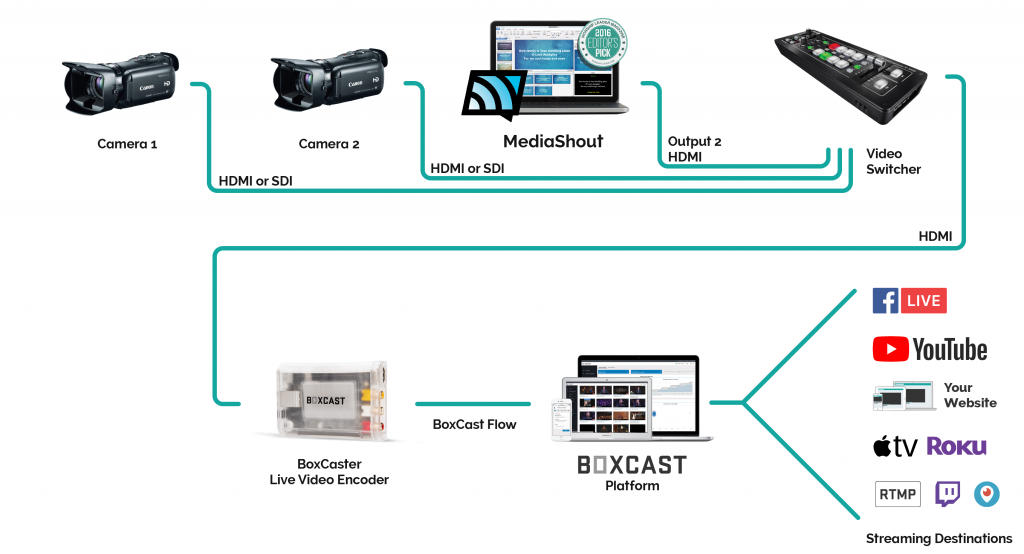
Option 2: Capture Card & Streaming Software
If your video setup only contains a single camera, you can use a video capture device on your MediaShout computer to bring the video into your streaming software (OBS, Wirecast, etc.). This will convert the video into a format that the computer needs and that OBS or other streaming software can utilize. This capture device can be an external or internal card. Then, within MediaShout, you would simply create your presentation with a solid color background to later be keyed out by your streaming software. You can then send this stream directly to your BoxCast Dashboard to be streamed on your website/social media.
BoxCast + MediaShout a Great Combination
You may not be streaming, but are considering it. You may also be using a free solution right now, but are missing some key features and support. You may also be using a paid service, but aren’t sure how it compares to BoxCast. If you are considering using BoxCast with your church presentation software, learn more about how BoxCast Streaming works and start your FREE trial today! We think that it will be a call that will be beneficial to you and your ministry.

Ready to switch to the best worship software on the market? See what MediaShout church presentation software can do for you and your ministry. Download the FREE 30-day trial today!





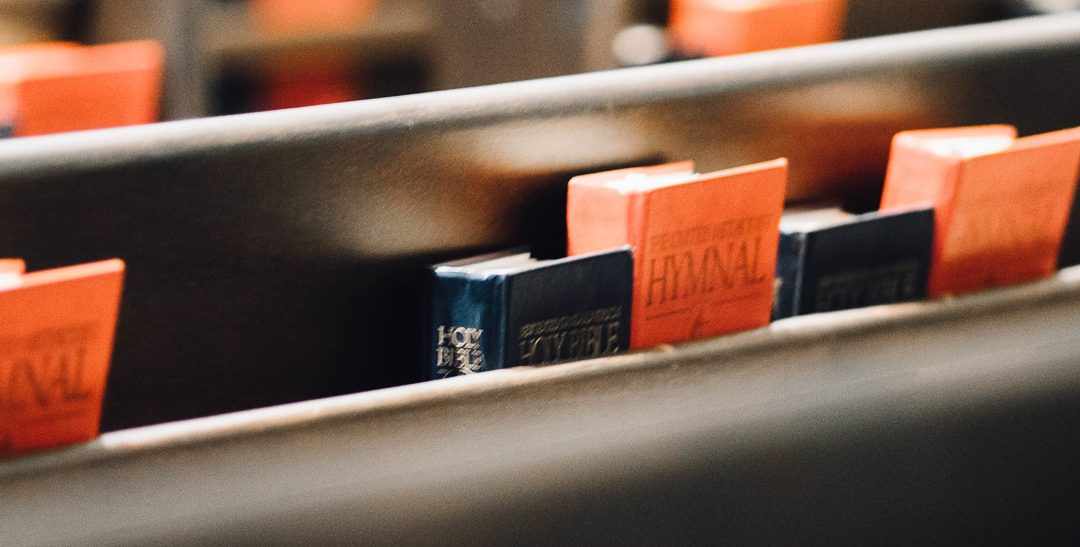


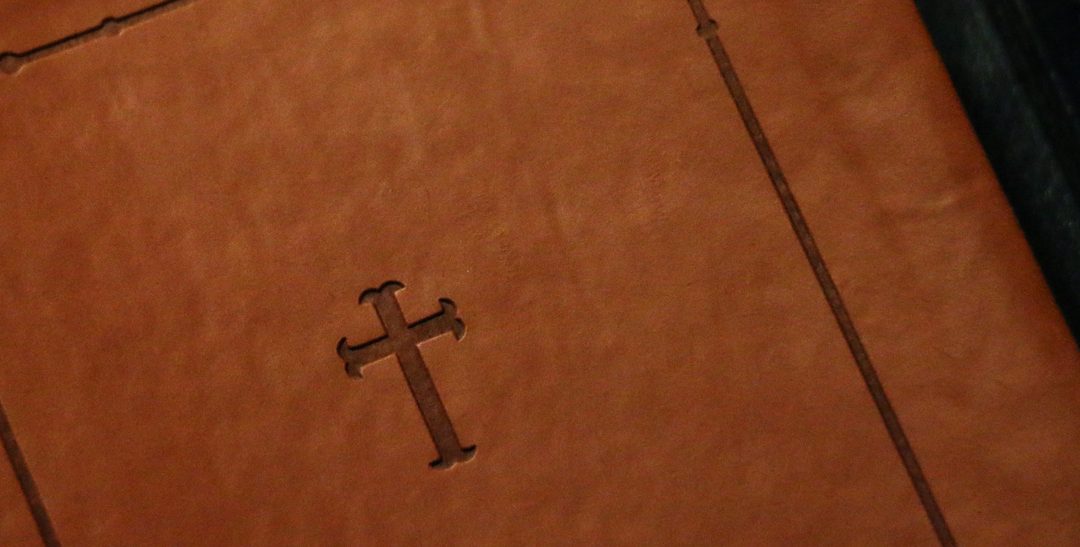

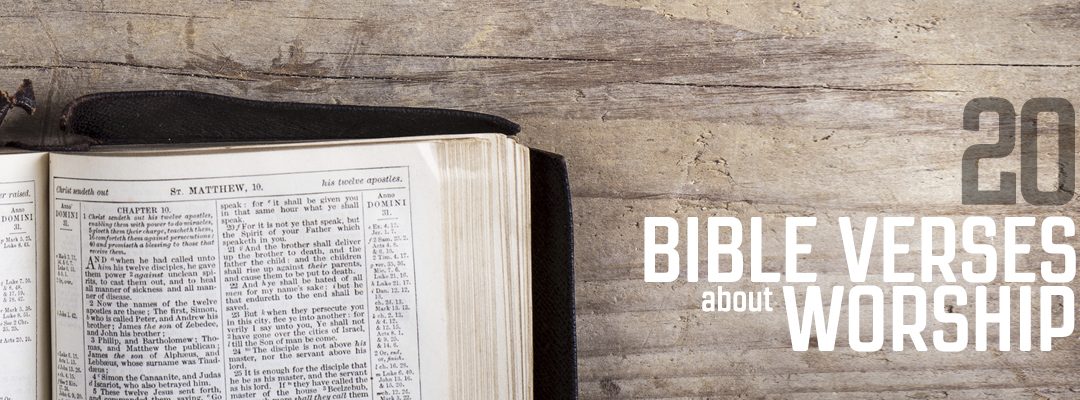

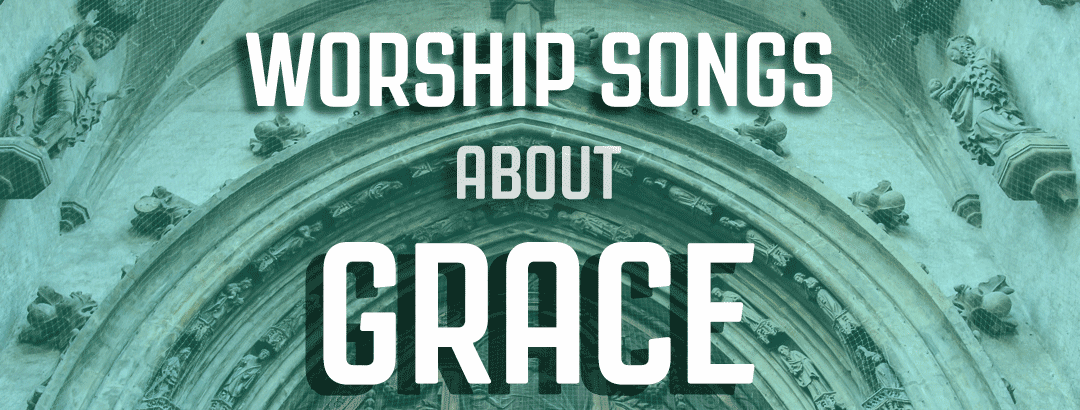

Can I use the ising app alongside media shout ?
Tracy – since the BoxCast controls are web based (not software based), you should be able to use both MediaShout and BoxCast controls from the same computer. The biggest issue might be if you are trying to do things in BoxCast and using web-based tools in MediaShout (like Cloud Sync or SongSelect) and you don’t have the bandwidth the handle that. Otherwise, you should be fine with this.
Is there a way to integrate the broadcaster ios app with media shout?
Hi Joe, we are not too familiar with Boxcast’s app. You may want to reach out to them directly.
If you go with option 2 and the computer being used for media shout is a PC but the boxcast computer being used is a MAC does that make a difference?
Hey Isabel- No, it doesn’t matter what OS each system runs (Mac or Windows) if you want to use one computer for MediaShout and one for handling the streaming. At that point, you’re just running a video output from one computer to the other– just like you’d attach an external monitor/screen or your projector. But the key is, the streaming computer will need a way to accept that video input, like a video capture card.