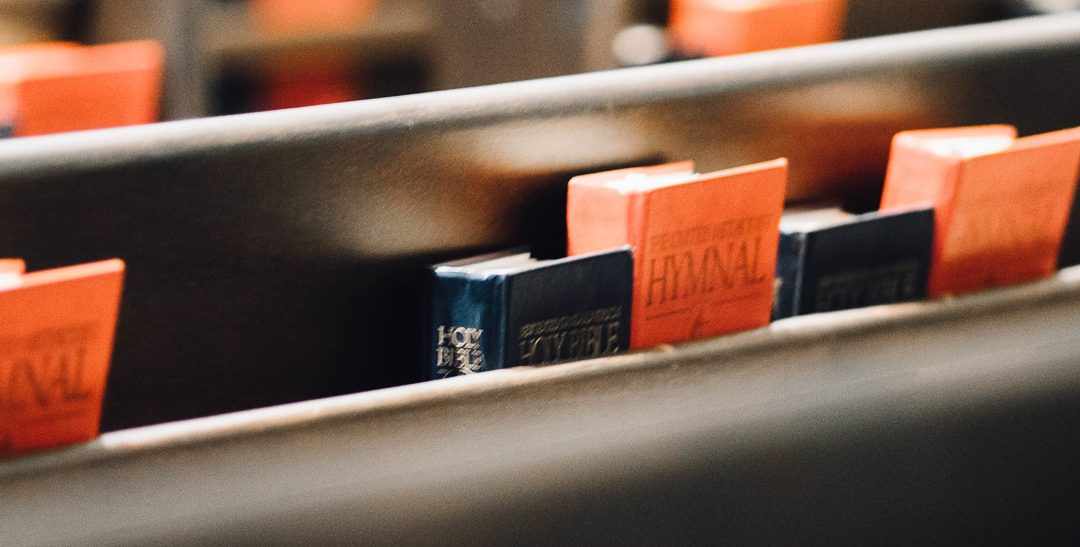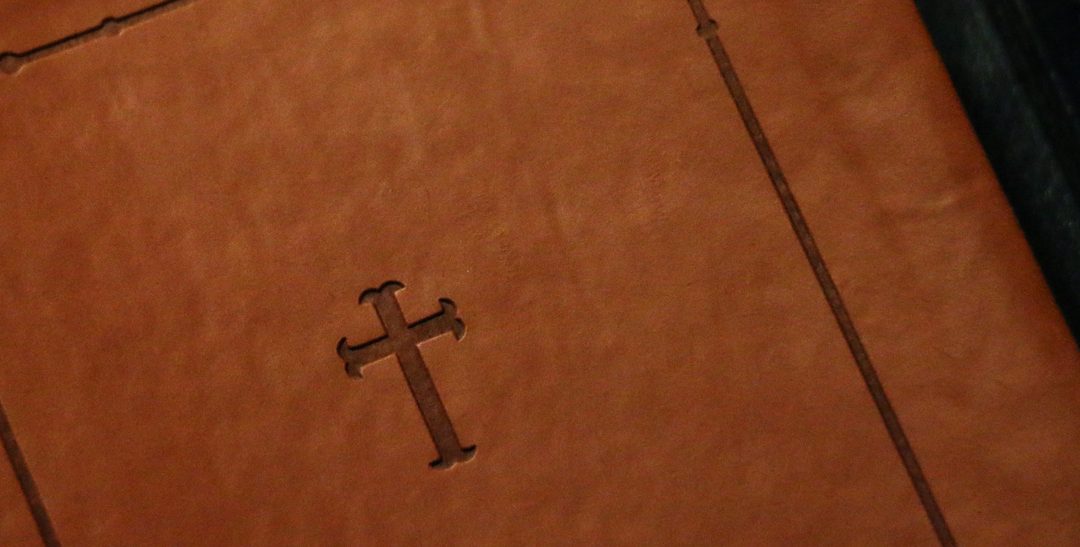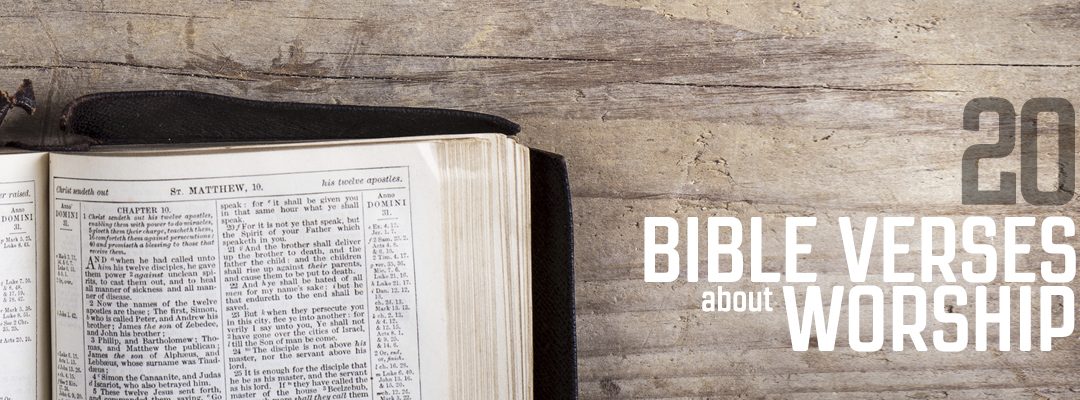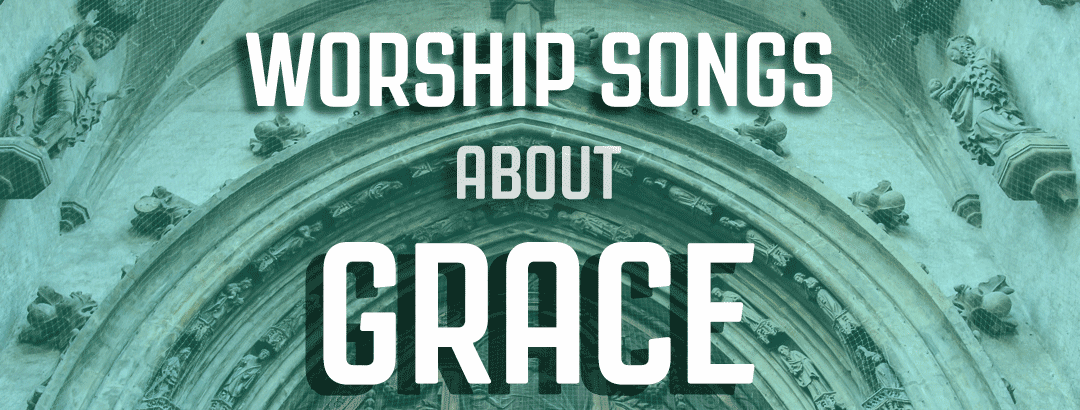Your church might still be using PowerPoint for services. While PowerPoint has some limitations when used for church, that doesn’t mean that your church presentations can’t look professional. We’ve compiled 10 tips to make your PowerPoint presentations pop—and help you get rid of mistakes that undermine their effectiveness.
1. Use reader-friendly fonts
In an effort to evoke a feeling or a mood, people will sometimes gravitate toward fonts that seem interesting, but just don’t work for presentations. It might be that they want a “fancy” font and end up going with something completely unreadable, or maybe they use too many fonts and the whole presentation becomes a distraction.
If you’re looking for some simple tips for picking the perfect font, check out the post 4 Basic Typography Tips for Presentations.
2. Choose the correct backgrounds
When it comes to creating a professional-looking worship presentation, finding the right background is right up there with choosing a good font. You don’t want anything that’s going to distract from your text. After all, the text is the star of the presentation.
Choose colors that provide a strong contrast from your font. And never overlay text on an image that’s too busy for the words to be read clearly.
We’ve put together some suggestions to help you create incredibly readable church presentations.
3. Have someone double-check your slides
When someone sees a typo in a presentation, you lose their attention. It might only be for a moment, but they’re still distracted. If the typo is really egregious, they might even distract the person next to them by pointing it out.
Because our minds tend to compensate for missing words or misspellings, typos can easily slip by the most exacting presentation creator. As much as possible, make sure the presentation is put together with enough time to run it by another set (or two) of eyes.
4. Don’t pack too much text on a slide
It’s easy for churches to make this mistake. You think, I just want to use this one verse, so why would I break it into multiple slides? But too much text on one slide is unreadable and can lose the attention of your audience.
Use the 7X4 rule as a guide. Don’t add more than seven words on a line with no more than four lines on a slide—but give yourself about a 25-word-per-slide maximum!
5. Reveal list items one at a time
Periodically you’ll want to add a bulleted or numbered list to your presentation. Since you’re likely going to be discussing each item one-by-one, you don’t want to make the entire list visible. People aren’t going to wait for you to prompt them before they read what’s on the slide, and when everyone is reading ahead, they’re not listening to you. So, reveal a list item as you’re talking about it.
As you reveal a new list item, you might want to grey out the previous items on the list.

FREE SUNDAY CHECKLIST
FREE for your Church Presentation Software needs: We’ve put together an easy-to-follow, downloadable, Sunday morning service checklist for your ministry. The best part: It’s FREE! Download today.
6. Use your presentation to highlight, not to narrate
You want your presentation to reinforce your message, so use it wisely. Your visual aids should make your service stronger, but they shouldn’t be the service’s focus.
If you try to cram every idea or point from your message into your presentation, it makes your message less effective. Be diligent about creating slides that are going to fortify your message. And do this by being very intentional about the best information to present visually. No one enjoys a presentation where all the speaker does is read their slides.
7. Make sure everything is aligned properly
If you want to make your PowerPoint presentation look really professional, make sure everything lines up correctly. Images and texts that aren’t properly aligned can give your presentation an amateur feel, so you want to make sure that everything is in its proper place. This means you don’t want to simply eyeball it.
You can align multiple objects by choosing Align from the Arrange option in the options bar. Alternatively, you can use the ruler or gridlines by clicking View and choosing these options from the Show group.
Alignment is really important if you are going from slide to slide and you have an item/object that repeats. Nothing is more distracting than a title text box that shifts as you go from one slide to the next.
8. Use graphs and charts well
Because data can add legitimacy to your presentation, there’s a temptation to overuse graphs and charts. And while graphs and charts can bolster your presentation, if used poorly, they can really detract.
Don’t feel the need to visually represent every fact or piece of data you share. But if you do, make sure you do it in an easily understood and visually appealing way.
Always ask yourself, does this data need to be represented by a chart? If so, what’s the best type of chart to use?
- Pie charts: Best for percentages and should be kept under six slices. You can highlight the most important piece of information with a different color or by offsetting the slice.
- Line charts: Used to communicate trends.
- Vertical bar charts: Communicates changes in quantity over time.
- Horizontal bar charts: Used to compare quantities.
9. Avoid clipart
Microsoft killed off their clipart in 2015, but that’s not stopping people from finding it online and inserting it into their PowerPoint presentations. I can promise you that nothing kills credibility quicker than cartoony looking clipart. Instead, check out www.pixabay.com or www.pexels.com for some great images. Or, check out our store!

In need of some FREE background media for your worship presentation software? Download this free media pack to get you started today!
10. Be wise with transitions and animations
Powerpoint offers a lot of transition and animation options, but this doesn’t mean that you need to use them. Many of them are going to make your presentation look pretty cheesy. For the most part, you’re going to get along fine by simply sticking to cut and fade.
If you do decide to use animations, don’t animate more than 20% of your presentation (less is better), and use one animation per presentation. Every slide shouldn’t be appearing with a unique animation.
Lastly, always shoot for the fastest transitions. Some animations seem really clever when you’re working on a presentation at home, but once you’re in the middle of your message it can be a disaster if it takes too long to go from slide to slide.
Take responsibility for your presentation
Even if you are not the person creating your presentation, that doesn’t mean that you’re abdicating the responsibility to someone else. It’s still an integral part of your sermon and you need to make sure that it complements your message.
Have a discussion with the person who puts together presentations to ensure that you’re on the same page regarding best practices. When you’re thinking about the service, consider how the presentation ties each piece together. Give your presentation builder explicit instructions each week so that they can get a sense of your vision.
Consider moving to MediaShout 7.
Ready to take your presentations to a new level? MediaShout can help! MediaShout is like PowerPoint with so much flexibility. It comes with 70 versions of the Bible included, a database of lyrics, and you can control your screen independently of what the congregation sees. It’s so easy! Head over to mediashout.com/free-trial to start a FREE 30-day trial today!

Ready to switch to the best worship software on the market? See what MediaShout church presentation software can do for you and your ministry. Download the FREE 30-day trial today!